This tool is used to parse legal description text from a document or the contents of the clipboard. The goal is to populate the table on the right pane with the bearings, distances and curve information from the text on the left.
Keyboard Command: ParRedTxt
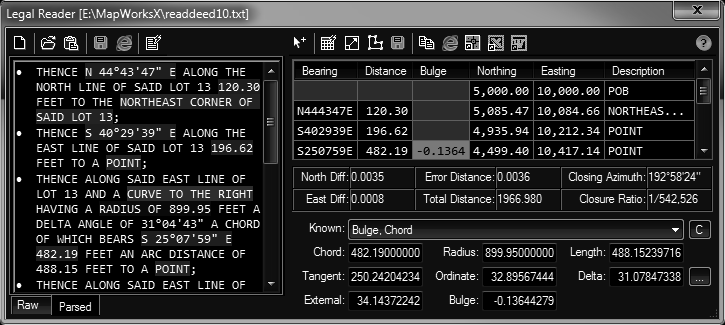
Procedure:
- Optionally enter or pick starting coordinates in the right pane.
- Choose the button or button to load text content in the left pane.
- Optionally make any changes to the text.
Note: It is extremely important that every line begins with Thence.
- Click the button in the left pane to evaluate the text and populate the grid.
- If curves were not evaluated, select the bulge cell on the record and the Curve Calculator section will appear in the bottom. Enter known values and click the fill correct curve factor for that row.
- Choose the button to draw the boundary as a polyline in the drawing. The display will zoom to the results.
Description Text Buttons (Left Pane)
- Clear: Clears the description text editors contents.
- Open: Opens a file of various formats (see popdown) and places it into the editor.
- Paste: Pastes text from the clipboard into the editor. It replaces all previous contents.
- Save: Saves the contents of the editor to an ASCII Text file (*.txt).
- Print: Displays the highlighted description text in your browser ready to print.
- Parse: Evaluates the contents of the editor, populates the grid and locks the editor.
Results Grid (Right Pane)
- Pick Point: Temporarily removes the dialog allowing you to pick a point in the drawing to designate the starting coordinates for the description.
- Calc Table: Recalculates the results table after changes have been made.
- Scale Distances: Accepts a factor symbol and value and applies it to all the distances in the grid. Recalculate after changes.
- Plot: Draws the parcel boundary in the current drawing and zooms to it's extents.
- Save CSV: Saves the contents of the table to an ASCII Text file (*.txt).
- Copy: Copies selected cells to the Windows Clipboard.
- Print: Displays the highlighted description text in your browser ready to print.
- Table: Generates a table object in the drawing with the grid contents.
- Excel: Sends the grid contents to a spreadsheet in Microsoft Excel (if installed).
- Word: Sends the grid contents to a document in Microsoft Word (if installed).
Highlighter Colors (Left Pane)
- Yellow: Main (non-curve) and chord bearings and distances.
- Cyan: Found radius point bearings and distances.
- Green: Found arc lengths and other curve factors.
- LightGray: Found description text.
 Legal Description Reader
Legal Description Reader