Generates hyperlinks on the point object based on a portion of the description that references image files.
Keyboard Command: PntInqHyp
DS> Regex: [^-]+$, Relative: Yes, Extension: Jpg, Type: Desc
DS> Folder: D:\Temp
DS> Option or <Enter to start> [Extension/Folder/Mask/Relative/Type]:
DS> Select Points [All/Drawing/Group/Numbers] <Drawing>: A
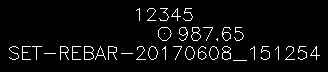
- Extension: The file extension to use, the default is JPG since it is used most for photos.
- Folder: The folder where the images are stored. Using the folder option when the command is running allows you to navigate to the folder and select it.
- Mask: A regular expression (RegEx) indicating the portion of the string that is the file name. For example, if your point description is
SET-REBAR-20170608_151254and you use the regex expression[^-]+$, it would use all characters after the last dash. There is a massive collection of information on the Internet to help you determine the RegEx expression that is suitable for your situation. - Relative: A yes/no option determining whether a hard coded path is used on the resulting hyperlinks. The default is Yes and is recommended.
- Type: The default is to use part of the description as the link name. By using the Type option, it will switch between Desc and Name modes. In the Name mode, the point name is used to determine the image name to look for.
Procedure:
- Open the drawing/project containing the points.
- Initiate the tool.
- Change parameters as needed (see below).
- Press Enter to begin point selection.
Notes:
- The Image - Link Inspect tool displays these hyperlinked images as you move your cursor over them.
- The source folder is needed during the process of assigning the hyperlinks, but may not be required afterwards (assuming the relative path is used).
 Point Hyperlink
Point Hyperlink