This tool is used to quickly review the generated sections on a centerline and optionally export them.
Keyboard Command: SecQuiRev
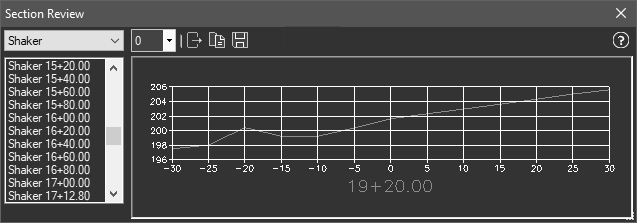
Procedure:
- Choose the desired centerline from the popdown in the upper left.
- Click the section you wish to view from the list at the left.
- Cycle through other sections by picking or using the arrow keys.
Notes:
- The list will allow multiple sections to be selected, but a preview will only display when one is selected. You can right click on the list and choose Select All or Clear All.
- The Export to DWG icon will write the selected section block(s) to a DWG file:
- If one is selected, a file save dialog will be displayed and you can specify the filename.
- If multiples are selected, a folder selection dialog will be displayed and all selected sections will be exported to that folder with the original section name.
- The Save as Image icon will create an image file at the same resolution displayed in the dialog.
- If one section is selected, a file save dialog will be displayed and you can specify the file name and image type.
- If multiples are selected, a save dialog will prompt for a TIF file and all selected sections will be exported to that file as a multi-page TIFF file. This allows section review by others without CAD as you can right-click the file and choose Preview. When the Windows Photo Gallery appears, you can change pages at the bottom.
 Section Review
Section Review