This tool is used to quickly review surface files in a selected folder. As you select the surface file, its extents are determined so that they can be shown in the current drawing.
Keyboard Command: SurFilRev
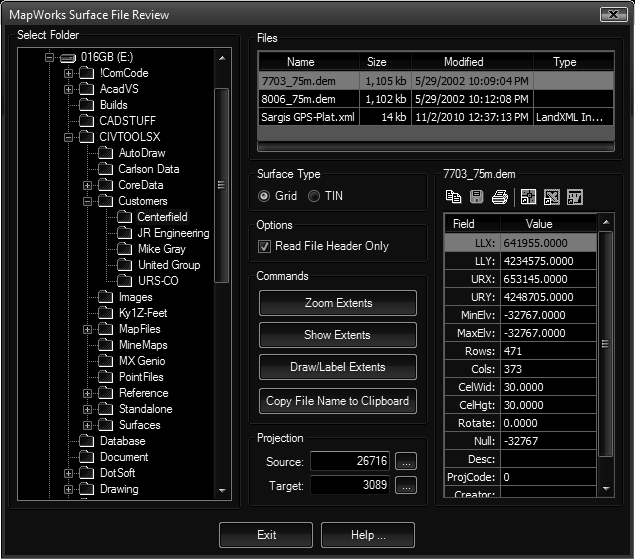
Procedure:
- Optionally load a relative drawing.
- Initiate the tool.
- Choose a folder containing surfaces in the left pane.
- Choose a supported surface file on the list at the top.
- Choose other options as desired.
- Choose the button when finished.
Details:
- Options: On a few surface formats, all details can be determined by examining the header. On most you will need to turn on this toggle to get all statistics.
- Commands: If a projection is active, the projected coordinates are used for tools that affect the drawing.
- Zoom Extents: Zooms the current drawing to the extents of the selected file.
- Show Extents: Shows the rectangular extents of the surface in the drawing as temporary vectors. These disappear with the next redraw.
- Draw/Label Extents: Draws the rectangular extents of the surface in the drawing as a polyline rectangle and places a label in the center.
- Copy File Name: Copies the full filename of the surface (with drive/path) into the windows clipboard. The surface can be pasted into a dialog/prompt for a surface file.
- Projection: Whenever possible, the source projection will be determined by the selected file. If you have a designated target file assigned to the current drawing, it will appear and the pair will be used to show the extents.
- Surface Type: After a file is selected, the type is displayed through these radio buttons. This is for information purposes only, you cannot change the type.
- File Data: After a file is selected, various statistics on the file will be displayed in the grid.
Notes:
- The Surface Statistic fields are for information only and cannot be edited.
 Surface File Review
Surface File Review