Read contents of *.GDB folders directly into CAD geometry (with extended data).
Keyboard Command: MapFilGdb
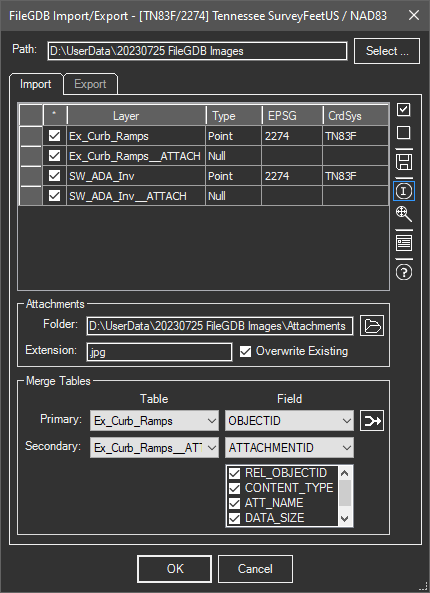
Procedure:
- Open the drawing you wish to import into.
- Initiate the tool using the menu, ribbon, or command above.
- Click the button in the upper right and choose the *.GDB folder.
- Optionally toggle off any geometry layers you don't wish to import.
- Click the button to begin processing.
Notes:
- If the GDB contains BLOBs (Binary Large Objects) that data content can be extracted and written to binary files.
- Specify the target folder to place the attached files. A subfolder under the drawing folder is recommended.
- Specify the file extension for the binary files. Some may be photos, use a .JPG extension for this type.
- If the Overwrite Existing toggle is on, the files will be updated with the BLOBs on each run.
Merging Tables:
Extra data relevant to a record may be stored in a separate table (example above) with a Null object type. This tool can only process one table per object and the extra tables will need to be merged with this procedure (see dialog capture).
- Select the primary table from the drop down list.
- Select the field name containing the ID with the dropdown to the right.
- Select the secondary table from the drop down list.
- Select the field name containing the ID with the dropdown to the right.
- Optionally choose the fields to to merge into the main table (by default all are on).
- Click the adjacent button to process the merge.
- Repeat at step A for additional merges.
 Map File GeoDatabase
Map File GeoDatabase