Publish the drawing to KML (for Google Earth) or HTM formats (to display the drawing in a browser).
Keyboard Command: MapFilPub
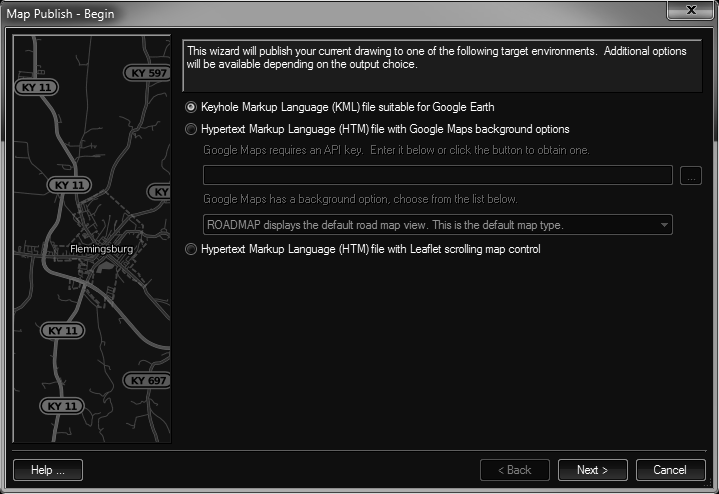
Dialog Section Details
- Begin: Start by selecting the type of file to publish using the radio buttons. Some choices have additional requirements or options.
- Geometry: You can select specific objects in the drawing, or select specific layers for export. Only select model space objects!
Closed polylines can be optionally filled depending on the output option. Choose the desired option and (if using the All option) the percent transparency. If you use the Data option, you will need to add Extended Entity Data by adding a field named
FILCOLand four values separated by commas in the A,R,G,B format. For example, 128,255,255,192 is a 50% transparent pale yellow color. - Leaflet: This javascript library can be used to produce web based maps without using Google maps and does not need an API key. You can specify an optional base background and multiple optional overlays.
- Html: You can specify the HTML page formatting for basic header, footer and (left) side menu layouts.
- KML: You can map PNG image files to block inserts so they will appear in the GE display. These are ideally 16x16 or 32x32 images with a transparent background. If the PNG file points in a direction, it must point to the right (to match the cad engines default of zero degrees being to the right).In building the list, the Select Block button can be used to choose a block in the current drawing and the Select Image button can be used to select the image file on disk. Since GE prefers a relative path on embedded hyperlinks, the images should be on the same drive (possibly the same path) as the output KML file. A scale factor can be specified to scale the image in GE and the color option will use the color of the insert in the drawing.Image Hyperlinks: You can choose to show the image itself in the GE bubble or a link to the file. If showing the actual image you can optionally use width/height parameters. Leaving them blank will show the image at the same proportions and resolution as the file on disk.
- Finish: Designate the output file with appropriate file extension. The file can optionally be opened automatically upon creation in the default application.
 Map Publish
Map Publish