General notes manager allowing placement and updating of existing notes. Also provides a complete editor to create new notes or edit existing notes. The notes are stored in standard RTF files meaning they can also be created or edited by clerical staff using MS Word or other applications.
Keyboard Command: AnnGenNot
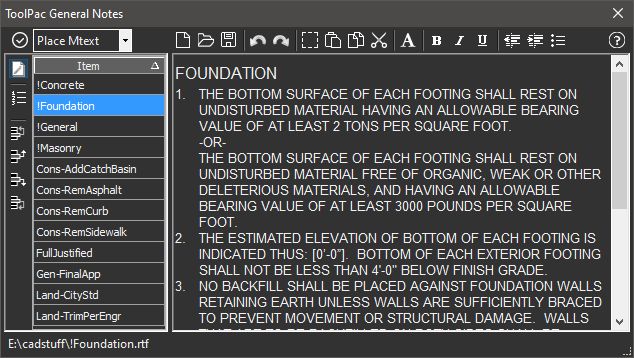
Creation:
- Click the New button if there is text in the editor.
- Type your desired content into the editor.
- Click the Save button and save the file in an appropriate folder (see notes).
Placement:
- Select the desired note(s) on the list at the left.
- Click the drop down list and choose the operation, such as Place Mtext.
- Click the (✔) button to begin the operation shown.
- Follow the command prompts to complete the operation.
Notes:
- When multiple items are selected in the list, the notes of each are combined to form the placed results.
- Line number and bullet options (on the leftmost toolbar) are only applicable when placing (or updating) Mtext objects from multiple selected files.
- If the Use Style button is pressed, the results will take on the appearance of the rich text files. If it is not pressed, the results will take on the current text style appearance.
- When the dialog starts, RTF files found in the applications \data folder along with all RTF files found in AutoCAD's search path are displayed in the list on the left.
- When saving new note files, the files must be stored in the applications \data folder or a folder that is included in AutoCAD's search path. Otherwise the note will not appear on the list in the future.
- In a workgroup, consider establishing a shared folder on a network volume and adding that folder to AutoCAD's search paths.
 General Notes
General Notes