System to manage keynote databases, place keynotes and generate tables. This floating dialog is used to manage keynote databases, place notes in the drawing and generate (process) tables from keynotes in the drawing. This allows you to select the key values for the attributes from a list, eliminating the need to remember or look up codes.
Keyboard Command: AnnKeyNot
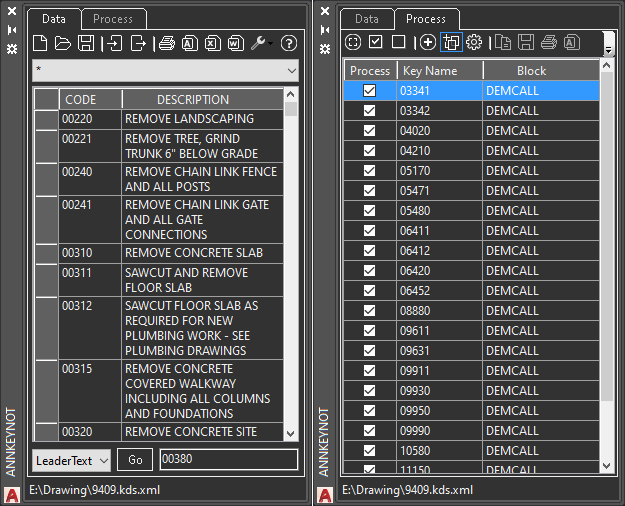
Procedure:
- Issue the Annotation > Keynotes command.
- Click the tab if it's not already selected.
- Optionally click the Open icon and select a different KDS file.
- Make changes as desired, removing existing records or creating new ones.
- Click the Save icon and save the file (note that it will be remembered for future operations).
- Select a keynote you wish to place in the list, the placement value appears in the lower right.
- Choose a placement type (such as mtext, leader) in the lower left drop down.
- Click the button to begin the placement procedure.
- Repeat steps 6-8 for additional notes as desired.
- Click the tab.
- Click the button to collect the keys in the drawing.
- Optionally turn off keys you don't want in the table. By default all are selected.
- Click the button to generate the table (in memory).
- Select an output option using one of the icons on the right (such as AutoCAD table).
Loading Blocks
To make use of the Block and LeaderBlock options you need blocks defined inside your drawing that have KEYNOTE attribute tags. You can load the example blocks using this procedure.
- Issue the INSERT command, choose browse, then find CONCALL.DWG in the ToolPac\Data folder.
- Make sure Insertion Point 'Specify on Screen' toggle is turned on, then choose OK.
- At the command prompt for insertion, press ESC. At this point the block definition is loaded, but no actual insertions were placed.
- Repeat steps 1-3 for DEMCALL.DWG.
Notes:
- If you want to show the symbol blocks in the results table (in the drawing), turn on the button.
- The (style) button brings down a menu where you can set various properties for the next placement, such as the block, etc.
- If you change documents, the block list will change to reflect the blocks in the drawing (that contain a KEYNOTE attribute). If you manually add one in the drawing, use the Block Refresh option to update the list.
 Annotation Keynote System
Annotation Keynote System