Adds an mtext object containing fields to the (bounding box) center of multiple objects. Very useful for adding linked area, length and other fields to a selection set of objects. Also allows an Update Attributes mode in which you can repeatedly pick an object (like a room boundary) and an attribute.
Keyboard Command: AnnFldAdd
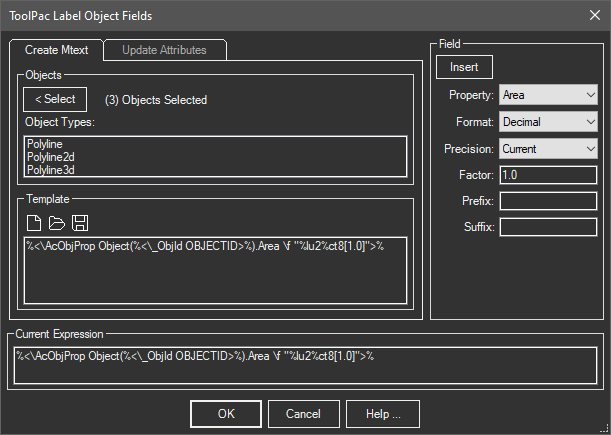
Procedure:
- Open the drawing containing the objects you wish to label.
- Click the button and choose the objects.
- Build the template text using one or more fields.
- Choose a property such as area.
- Choose formatting options and precision.
- Optionally specify a factor value (see note).
- Click the button to insert the field in your template.
- Click the button to begin processing.
Notes:
- In specifying a factor, you can use one numeric operator (/,*,+,-) and it will be evaluated. For example for acres you can enter 1/43560.
- Although highly unlikely, the keyword OBJECTID should not be used in your normal text since it will be replaced.
- 'This tool has drop down properties for commonly used parameters. You can also use the AutoCAD field dialog to build the codes, simply select (and copy) the expression in the bottom of the FIELD dialog and paste it into the template. Be sure to change the "ObjId ######" number to "ObjId OBJECTID".
- While processing in Update Attributes mode, center/right aligned attributes may be temporarily left aligned but will correct when finished.
Factors:
You can enter decimal values or operators to be evaluated. For example 1/144 results in 0.0069444... which is appropriate for architectural room sizes.
 Annotation Field Add
Annotation Field Add