Generates block inserts with attributes directly from Excel spreadsheet or Access database. Once you choose a data source, you can choose insertion parameters from the fields of the data source. Or in the case of fields like scale and rotation, you can type them in. You can even place multiple block definitions by using an field in the data source for the blockname.
Keyboard Command: BlkInsPlc
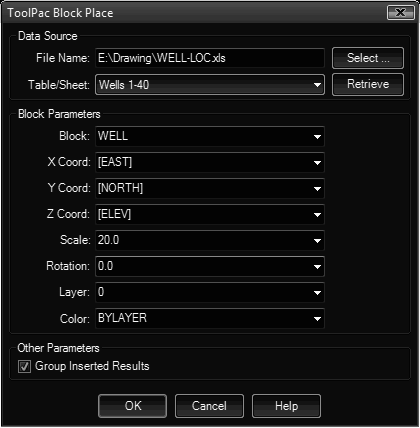
Procedure:
- Initiate this command from the menu, ribbon, or command above.
- Choose the button and choose the MDB or XLS file to use.
- Choose the button to choose the table you wish to use.
- For each field in the Block Parameters section, choose a field from the table containing the value to use, or type in a value to use for all inserts.
- Choose the button to begin placing inserts.
Notes:
- The block definitions must already exist in the drawing. This routine will not load them from disk.
- Fields from the external data source are enclosed in square brackets. In other words in the Block field may contain block names contained in the drawing (without brackets) and fields from the database (with brackets).
- While the dialog allows you type in values for X/Y coordinates, the use of this would be extremely rare. The more logical approach is fields in the external data source used as the coordinates.
- All attributes with tags matching field names in the data source are automatically filled in.
 Block Insert Place
Block Insert Place