This tool does a thorough comparison of two drawings, generating a difference drawing and detailed report.
Keyboard Command: DwgCmpDet
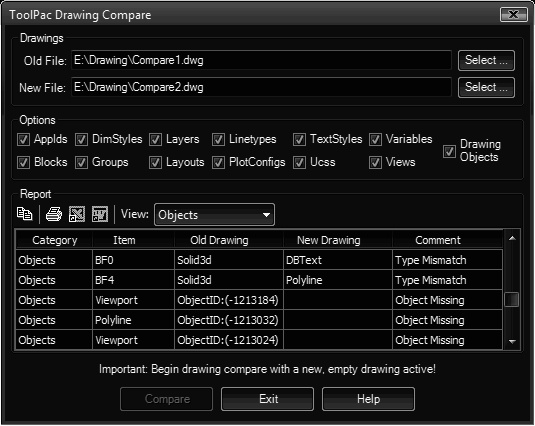
The difference in the drawings is created in an empty drawing. These objects are color coded per the legend below.
| Color | General | Description |
|---|---|---|
| Red: | Removed | Objects that exist in the old drawing but are absent in the new one. |
| Magenta: | Changed | Objects that exist in both drawings but appear changed in the new one. Changes can be properties or position. |
| Blue: | Added | Objects that did not exist in the old drawing but appear in the new one. |
| Gray: | Mismatch | Objects that appear in both drawings but the ObjectIds don't match. In other words it could be a circle in one drawing and a polyline in the second. |
Procedure:
- Create a new empty drawing and make it current.
- Initialize the tool to display the dialog.
- Select two drawing files to compare.
- Choose the desired options to report.
- Choose the button to begin.
After processing additional controls are available on the report section.
- Copy Icon: Copies the contents of the grid to the clipboard, ready to paste into other Windows applications.
- Print Icon: Prints the report directly to a selected Windows Printer.
- Word Icon: Pastes the report into Microsoft Word.
- Excel Icon: Pastes the report into Microsoft Excel.
- View List: Allows you to isolate a category of the report. For example if you want to see only layer changes.
Notes:
- The current empty drawing should be based on ACAD.DWG is expected to have only Model, Layout1, Layout2 tabs.
- After comparison a zoom extents may be necessary in each layout to see the difference objects.