Scans multiple drawings quickly and returns a list of files containing educational designation. While AutoCAD now warns when you attempt to open or insert a drawing with this designation, this tool allows you to build a list of files that will need to be corrected or replaced.
Keyboard Command: DwgEduScn
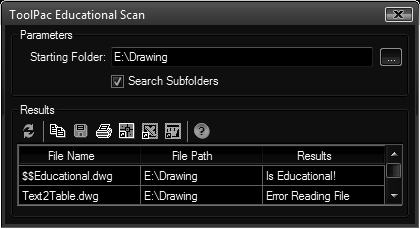
Procedure:
- Choose the files to evaluate by adding them to the search list.
- Choose the Start Search button to begin. If at any time you wish to stop the process, choose the same button.
- Once processing is complete, you can highlight files to copy the results to the clipboard for pasting into a word processor, or get details about one selected results file.
Notes:
- A message of Error Reading File usually indicates that the DWG file was a higher version (in the dialog above a 2010 drawing could not be evaluated in 2007).