This tool has dozens of potential uses, including applying layer standards, find & replace text strings, change objects to different layers based on types, etc. You can specify multiple parameters for objects in the drawings to be considered found, and multiple values to replace.
Keyboard Command: DwgFndRep
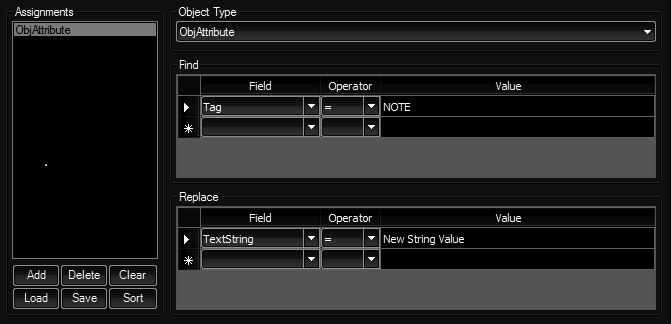
Procedure:
- Choose the files to evaluate by adding them to the search list.
- Choose an Object Type to find in the popdown.
- In the Find section, pull down the fields list and choose a field to search for.
- Choose an operator if other than equal (most common).
- Enter a value to find.
- Repeat steps 3-5 for all criteria to be considered found.
- In the Replace section, specify the replacement fields in a similar fashion.
- When done with an Object Type, choose the button in the Assignments section to add it to the list.
- Repeat for each item.
- Optionally the Assignments list for future use.
- Choose the to begin processing.
Field/Value Notes:
- Angles: Angular fields such as Rotation, Start/EndAngle, TotalAngle, PatternAngle, etc are in radians.
- Color Numbers: In addition to the normal color numbers, you can use:
- BYLAYER = 256
- BYBLOCK = 0
- Linetypes: If you specify a linetype that is not in the drawing, the program attempts to load it from the ACAD.LIN file. If the linetype can't be loaded, the existing remains unchanged.
- Lineweight Values: Use these values:
Value Metric English -3 Default Default -2 ByBlock ByBlock -1 ByLayer ByLayer 0 0.00mm 0.000" 5 0.05mm 0.002" 9 0.09mm 0.004" 13 0.13mm 0.005" 15 0.15mm 0.006" 18 0.18mm 0.007" 20 0.20mm 0.008" 25 0.25mm 0.010" 30 0.30mm 0.012" 35 0.35mm 0.014" 40 0.40mm 0.016" Value Metric English 50 0.50mm 0.020" 53 0.53mm 0.021" 60 0.60mm 0.024" 70 0.70mm 0.028" 80 0.80mm 0.031" 90 0.90mm 0.035" 100 1.00mm 0.039" 106 1.06mm 0.042" 120 1.20mm 0.047" 140 1.40mm 0.055" 158 1.58mm 0.062" 200 2.00mm 0.079" 211 2.11mm 0.083" - Mtext AttachmentPoint: Use the values listed below.
Value Justification 1 Top Left 2 Top Center 3 Top Right Value Justification 4 Middle Left 5 Middle Center 6 Middle Right Value Justification 7 Bottom Left 8 Bottom Center 9 Bottom Right - Operators:
OP Description = Equal to < Less than <= Less than or equal to > Greater than > Greater than or equal to <> Not equal to OP Description RB String Replace Beginning RE String Replace End SB String Begins With SE String Ends With SC String Contains SP String Prefix OP Description SR String Replace (see note) SS String Suffix - The string replace (SR) operator is not tied to the find string, this allows you to specify different combinations to be considered found (which may not even specify a find string), then do the replacement. The SR content is in the form of OLD|NEW, in this example (after meeting the find requirements) the word OLD would be replaced with the word NEW. The piping symbol "|" can be entered with Shift+\ on the keyboard.
- To blank out a string contents (such as attribute textstring) simply leave the field blank.
- A between operator can be obtained by using two lines, one greater than, one less than.
- The #FILCTR & #FILTOT keys are special operators. If these are used in the replacement string, the file number begin processed (or the total number of files) will be substituted.
- Style Names: On Text/Mtext StyleNames, if a new style is designated it must already exist in the drawing.
- Text Alignment: Use the values listed below.
Value Alignment 0 Left 1 Center 2 Right 3 Aligned 4 Middle Value Alignment 5 Fit 6 Top Left 7 Top Center 8 Top Right 9 Middle Left Value Alignment 10 Middle Center 11 Middle Right 12 Bottom Left 13 Bottom Center 14 Bottom Right - True/False: True/False fields like Closed, LinetypeGeneration, HasAttributes use the following:
- True = -1
- False = 0
Additional Notes:
- Layers are temporarily unlocked during processing. In other words layer locking does not prevent modification.