Search quickly through multiple drawings for specified word strings, while specifying which objects and tables to search. Because of the way strings are compressed in a dwg file, you can't use Windows Search.
Keyboard Command: DwgSrcFil
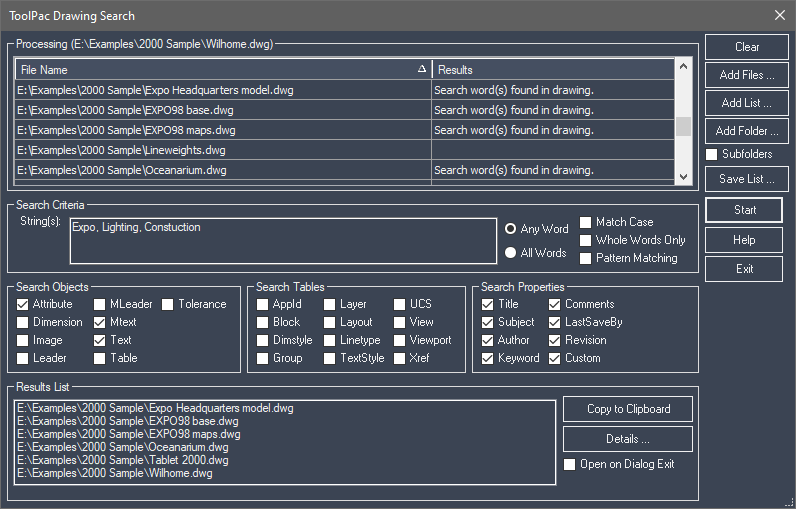
Procedure:
- Choose the files to evaluate by adding them to the search list.
- Type in the words to search for, separating each word with a comma. The tool can return all drawings containing any of the words, or you can designate that all must be found in each drawing evaluated.
- Specify the search fields from the normal annotation objects (left section), the drawings tables such as layers (middle section) or properties added with the DWGPROPS command (right section).
- Choose the Start Search button to begin. If at any time you wish to stop the process, choose the same button.
- Once processing is complete, you can highlight files to open them in the editor, copy the results to the clipboard for pasting into a word processor, or get details about one selected results file.
Notes:
- The program will remember your settings for future executions.