Dialog tool to quickly edit DWGPROPS of multiple drawings, includes numerous custom field controls. It is designed to work on files by selecting them. You do not need (and should not) open the files in the CAD editor.
Keyboard Command: DwgPrpEdt
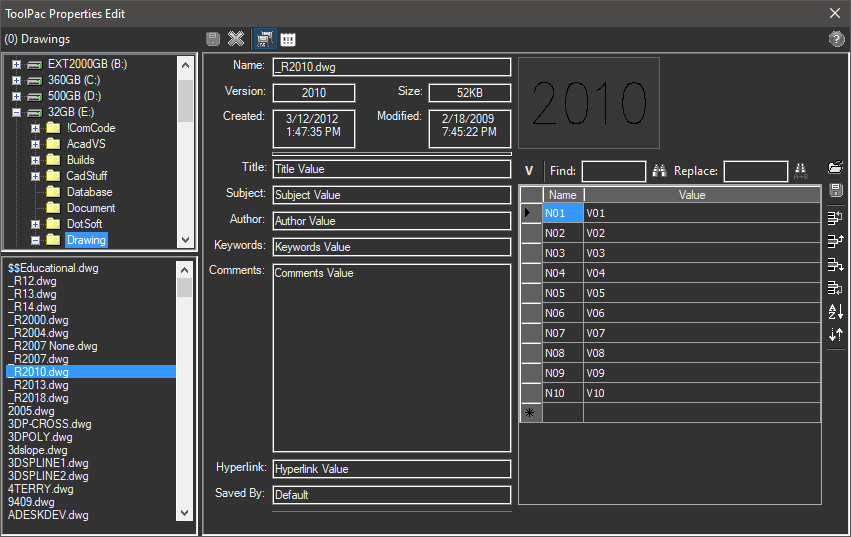
Procedure:
- Close any open drawings you wish to edit.
- Initiate this tool using the ribbon, menu or command above.
- Select the folder containing the drawings in the upper left pane.
- Select a drawing in the list in the lower left pane.
- Change any standard values in the lower middle section.
- Change any custom properties in the right section.
- To save changes, click the disk icon in the top center.
Notes:
- To undo changes at any time, click the Undo button in the top center. All changes are undone.
- Information in the top of the center section is read-only and cannot be changed.
- It's highly recommended that the Backup File toggle is turned on.
- With the Preserve Date toggle turned on, the DWG file will retain the original file save date.
Custom Grid:
- Find & Replace: This section lets you find and/or replace values in the custom grid.
- Column Button: Click this to switch the operation between (F)ields or (V)alues columns.
- Find Field: Enter the string value to find, then optionally click the adjacent find button to cycle through the results.
- Replace Field: Enter the replacement string, then click the adjacent replace button to replace all occurrences of the find value.
- Template Load/Save: This pair of buttons let you save the current field names to a file for later recall. This can serve two purposes. One is to make it easy to know the fields to use in other drawings, but also to restore the order based on the contents of that file. In any drawing you can load a template. If the field existed before, it's value is retained. If not, a blank row is created. Any rows that exist that are not in the template end up at the bottom.
- Row Ordering: There are buttons to move one or more rows up, down, to the top and bottom.
- Sort Alpha: Sorts the rows by the field names, alphabetically.
- Reverse: Reverses the rows, the topmost ends up at the bottom, etc.
 Drawing Properties Editor
Drawing Properties Editor