This tool provides a built in editor for images inserted into the drawing (or external files).
Keyboard Command: ImgPikEdt
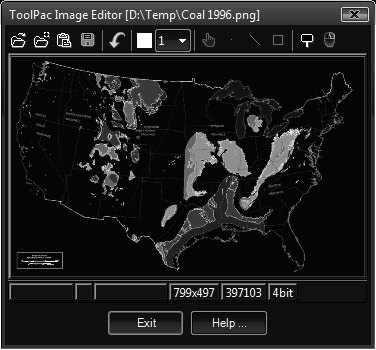
- Toolbar:
- Open: Select an image file to load into the editor.
- Pick: Pick an image in the drawing, it's file is loaded into the editor.
- Paste: Pastes an image from the clipboard, replacing the editors contents.
- Save: Saves an image to a file.
- Undo: Undoes the last edit operation.
- Color: The current drawing color, click to change.
- Width: The current line width, drop down the list to change.
- Pan: Pan mode, pressing the left mouse button while moving pans the image.
- Point: Point mode, pressing the left mouse button draws a dot at the current location.
- Line: Line mode, press and hold to begin, release to end and draw the line.
- Rect: Rectangle mode, press and hold to begin, release to end and draw the rectangle.
- Zoom: Changes the editor window to zoom the extents of the image. While in this mode, editing functions are disabled.
- Mouse: Displays a message about the abilities of the right mouse button (explained below).
- Menu: Right clicking in the editor area displays a menu of options. Some functions (such as fill & transparency) require you to position the crosshair over the desired location/color.
- AutoCrop: Automatically crops the current image based on the extents of colored pixels. In other words all whitespace around the edges is removed.
- GrayScale: Converts the image from color to shades of gray.
- Rotate: Rotates the image clockwise, counterclockwise, or counterclockwise at a specific angle.
- Scale: Scales the image to new absolute dimensions or by independent scale factors.
- Invert: Inserts the colors in the image, creating a negative effect.
- Fill: Performs a flood fill at the current crosshair position (you are prompted for the fill color). This is useful for whiting out the edges of images.
- Transparent: This can be considered a find/replace of colors and does a scan of the entire image (not limited to a flood boundary). Place your crosshair over a pixel before initializing. It allows a tolerance parameter to convert similar colored pixels.
- Status:
- Coordinates: Displays the cursors coordinates as you move around the image.
- Swatch: Displays a large swatch of the color of the current cursor location.
- RGB: Displays the R,G,B values of the hovered pixel.
- Size: Displays the size of the current image.
- Pixels: Displays the total pixels of the current image.
- Bits/Pixel: Displays the bit depth of the current image.