This tool is used to convert raster images to blocks containing drawing objects (such as polylines, arcs and circles). This provides usable geometry and eliminates the need to provide an external raster image file with the DWG.
Keyboard Command: ImgVecSng
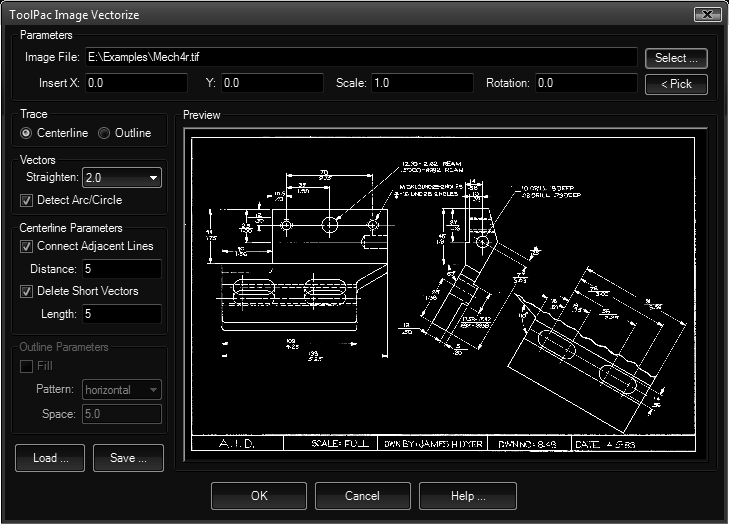
The sections of the dialog are explained below.
- Image: Use the button to choose the image file to process. The preview window will display a fit view of the image file.
- Insert: Specifies the X and Y coordinates for the insert along with the scale factor.
- Settings:
- Trace: Determines whether the tool traces the center or edges of wide raster paths. The most common use would be the centerline method.
- Centerline:
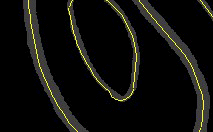
- Outline:
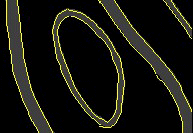
- Centerline:
- Vectors:
- Straighten: This is ½ of the corridor width to consider for straightening jagged raster paths that should form a straight line. The starting value is 1.0.
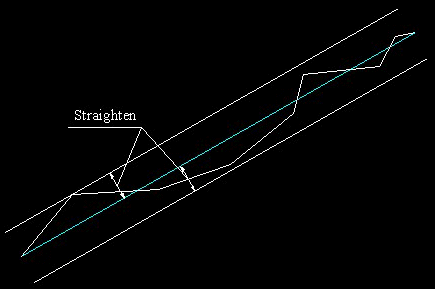
- Detect: If this toggle is on, the conversion will attempt to recognize arcs and circles and will generate them as such. This is appropriate for mechanical drawings. Turn the toggle off if the image has no apparent circles for increased speed.
- Straighten: This is ½ of the corridor width to consider for straightening jagged raster paths that should form a straight line. The starting value is 1.0.
- Center:
- Connect: With this toggle turned on, the conversion will attempt to connect paths that should be a logical continuation of the path across small gaps.
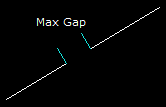
The distance factor controls the maximum gap distance allowed for an additional path to be joined.
- Delete: With this toggle on, the conversion will discard the short vectors that can often be generated from stray dots on scans of old drawings. You can specify the maximum distance to be considered for deleting.
- Connect: With this toggle turned on, the conversion will attempt to connect paths that should be a logical continuation of the path across small gaps.
- Outline:
- Toggle: With this toggle turned on, the conversion will attempt to outline filled areas and hatch them with lines.
- Pattern: Choose the hatch pattern used to display filled areas.
- Scale: The scale factor used for the hatch pattern. Smaller numbers are more dense, larger numbers less dense.
- Trace: Determines whether the tool traces the center or edges of wide raster paths. The most common use would be the centerline method.
Procedure:
- Open the drawing you wish to place the conversion into.
- Issue the Image Vectorize tool.
- Click the button and pick an image.
- Specify desired parameters.
- Choose the button to process, or to exit.
Notes:
- After choosing the program will be busy vectorizing. Please wait for the dialog to disappear before continuing.