Hover is an extended tooltip system that reports (user controlled) properties of objects as you move the cursor over an object.
Keyboard Command: InqObjHov
When the command is issued the following prompt appears.
DS> Hover Options Disable/Enable/Primary/Nested/Settings:
Enter the first letter of the desired option, details on each below.
- Disable:Turns off the hover system. As you move over objects nothing will be reported.
- Enable:Turns on the hover system. As you move over objects, information will be displayed in a tooltip area below the cursor position. The information will vary with the object type, as controlled by the settings. To view the alternate properties of an object (such as primary while nested is enabled) hold the control key down before passing over the object.
- Nested:Switches to nested mode, which shows the elements contained inside xrefs, etc.
- Primary:Switches to primary mode, which shows the primary object details, such as xref block name instead of nested objects.
- Settings:Displays a dialog allowing you to control what is displayed in the hover tooltip window.
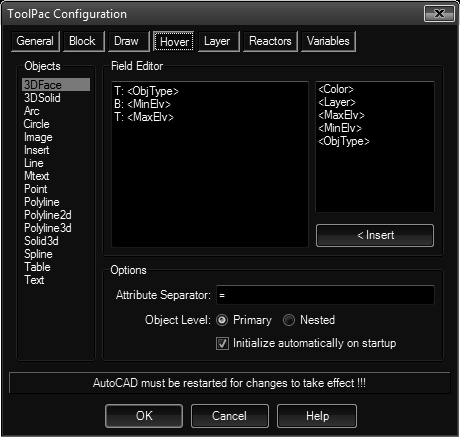
Procedure:
- Click the object type you wish to modify on the left.
- Type your changes in the Field Editor in the middle.
- Repeat at step one for each object type.
- Choose to save changes.
Notes:
- The reactors must initialize when AutoCAD starts. To enable the system turn on the initialize toggle in the dialog and restart AutoCAD. From that point you can enable and disable as needed.
- As you change object types, various fields (relative to that object type) will become available on the list at the right. To use a field place your cursor in the location in the template (middle) where you want to be added, then select the field on the list and choose the button. Alternatively you can simply type in the exact field text in the editor.