The Layout Insert tool can be used to insert a block (with attributes), an image, or copy a selection set of objects. Each area is explained in detail below.
Keyboard Command: LyoBatPrc
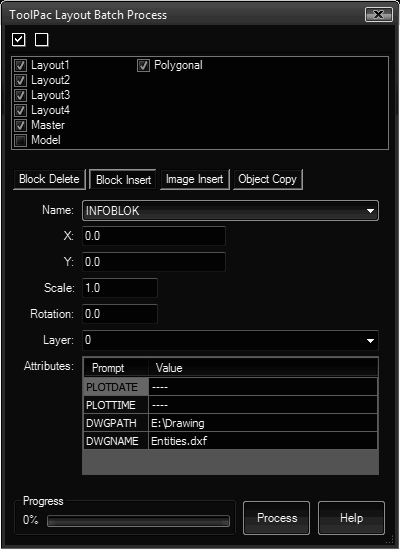
- Layout List: The list of layouts defined in the current drawing. By default all are selected for processing.
- Block Delete: Deletes all inserts of the selected blocks across the selected layouts. Consider using the purge command afterwards to remove the definition.
- Block Insert:
- Name: The pulldown contains all the blocks defined in the drawing.
- X: X coordinate of the insert.
- Y: Y coordinate of the insert.
- Scale: Scale factor for the insert.
- Rotation: Rotation angle for the insert.
- Layer: Layer to place the insert on.
- Attributes: After selecting a block, the grid will be populated with the attributes defined with the block. The default values will placed in the second column. However you may change the values in the second column as desired before processing. For AutoCAD 2005 (or higher) users, you can enter field expressions.
- Image Insert: The fields on this tab are similar to block inserts (above).
- Object Copy: Use the button to choose the objects you want to copy. The current layout will be removed from the process list.
- Process: Once necessary parameters are supplied, choose this button to begin.
Procedure:
- If you plan to use the Copy option, select the source layout.
- Initialize the Layout Insert tool.
- Choose the desired process tab (block/image insert, etc).
- Supply the necessary parameters.
- Choose the button in the lower right.
 Layout Batch Process
Layout Batch Process