Creates and manages external data in spreadsheets linked by object handle.
Keyboard Command: ObjDatMgr
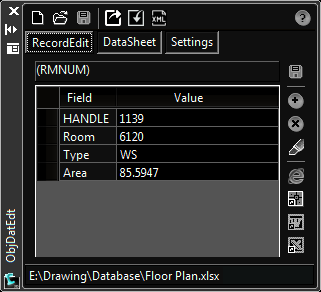
Procedure:
- Click the New button to create a new dataconnection or open an existing XLSx file.
- Click the button and select objects in the current drawing.
- Select a single object in the drawing to edit.
- Optionally add or delete additional fields to the table.
- Click the button to save the data to a XLSx file.
Notes:
- The sheets within the workbook are broken down by object type (such as a Polyline sheet). However each block definition has it's own sheet and is enclosed in "(BLOCKNAME)" parenthesis.
- The first column of a sheet must be the handle so this tool can link to the drawings objects.
- The tool does not hold the spreadsheet open during operations, as such you are expected to save when appropriate.
Top Toolbar:
- New: Create a new empty dataset in memory.
- Open: Opens an existing XLSx file as a dataset.
- Save: Saves the dataset in memory to a XLSx file.
- Export: Exports the HANDLE of selected objects to tables in the dataset, along with additional fields designated in the Settings section.
- Import: Imports read enabled properties from the data tables back into the objects. Not all fields cam be imported, such as polyline area, etc.
- XML Out: Creates XML data files from the dataset in memory. This can be imported into databases, etc.
RecordEdit Tab:
- Table Name: The top bar of this tab shows the object selected, which corresponds to a sheet in the workbook.
- Values Grid: Shows the columns of the object type table, the HANDLE is always shown as the first row.
- Save Icon: After selecting an object in the drawing and making changes, this saves the changes to the record.
- Field Add: Prompts for a field name to add, creating a new column in the table (of the current object type).
- Field Delete: Deletes the currently selected field (grid row). It is removed from the table in memory.
- Highlight: Zooms to the currently selected object for confirmation of changes to be made.
DataSheet Tab:
- Table Select: The top control of this tab shows the tables defined in the current dataset. Choosing one fills the grid with data.
- Values Grid: Shows all the data for all records of the table selected. This allows a large number of changes to the dataset, in a form similar to the data in a spreadsheet.
- Highlight: Zooms to the currently selected object for confirmation of changes to be made.
Settings Tab:
- Headings: Shows the heading for each object type currently supported.
- Field Toggles: Shows the fields that can be automatically populated using the main Export function of the toolbar. Note that additional fields can be added, simply email support to indicate the fields needed.
 Object Data Manager
Object Data Manager