Keyboard Command: ObjDocLnk
- Add: The Link Add function will first present you with the standard file dialog. Select the document you wish to link. Then select all objects that you wish to link this document to. It is important to note that any one document can be linked to as many objects as desired.
- Edit: The primary purpose of the Link Edit function is used to make changes to existing links on a single object. You can change, add, and delete links using this dialog. However, it can also be used to review the links currently attached to that object.
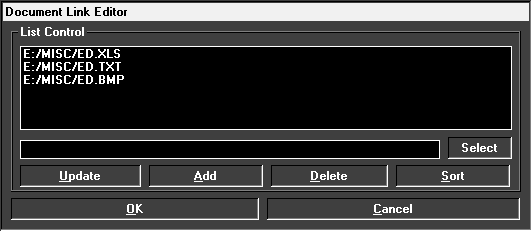
The editing controls on this dialog are described in the sections below. Note that if you make a mistake while in this dialog, simply choose cancel to exit without saving changes.
- Update: Once you have clicked on a link string on the list, it will appear in the edit field below. Make any changes desired and choose the update button to update the list.
- Add: After you type in or select a new document name, it can be added to the list with this button. If you type in the link name, verify that it is correct or the launch will not be successful.
- Delete: Once you have clicked on a link string on the list, you can choose this button to delete it from the list.
- Sort: To sort the list, simply press this button.
- Launch: The Link Launch function first prompts you to select an object in the drawing. You will then be provided with a multi-select dialog showing all available links in the list. Select the link(s) you wish to launch and choose OK.
Note that some applications are slow to load and it may take a couple of seconds to see the linked document appear on the screen.
- Find/Replace: This routine is useful to make changes to all links contained on a selection set of objects. The most likely use for this tool is when you move documents from one drive/path to another. Simply select the object to process, enter the find string, followed by the replacement value. The find and replacement strings do not have to have the same number of characters.
- Link Remove: The Link Remove is obviously used to remove the links from objects. Simply select the objects to remove links from. If an object selected contains more than one link, all of the link references are removed.
- Link Management: The Link Management tool is used to provide the association between a linked document and the application that can execute it. Since the actual document name is all that is stored on the object, the launch tool uses the documents extension, finds the associated application in the management list, and starts that application with the document loaded.
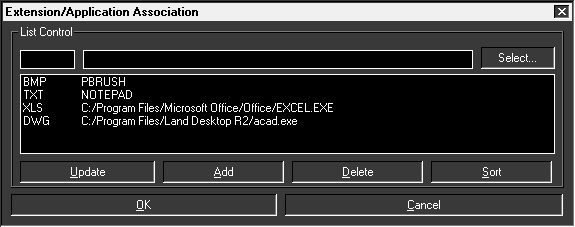
Since the list management operation buttons behave exactly like that of the Link Edit dialog, they are not repeated here.
To add an application to the list, enter the extension in the first field. Then use the select button to navigate to the application program directory, then select the EXE file that is executed.