ToolPac's unique process called Z-Ordering allows you to assign a generation order to AutoCAD objects. This process allows you to keep control over the order in which objects are drawn. This allows you to float text over solids, even solids over other solids.
Keyboard Command: ObjZorCmd
The process behind the scenes is an assignment of extended entity data to the object data with a numeric value from 1 to 9999. This means that you could potentially have ten thousand levels, but it is doubtful a user would need that many. Keep in mind that levels have no relationship to layers. The first five levels have the following assigned names:
- Front
- MidFront
- Middle
- MidBack
- Back
The remaining levels are considered far back levels and use level numbers 6-9999. As you can see from the named levels, the higher the number assigned to an object, the farther back it will be. Lower number levels get moved to the front, meaning they get drawn last, thereby being in the front. It is recommended that you utilize the five named levels unless you really need more than five levels to manage your work.
- Process: This function processes the objects selected, physically changing the order. If an object has no Z-Order designation, it is not affected at all. However, many objects can end up over top of this un-designated object. Even an object with a far back designation will end up over top of an un-designated object.
The processing routine has the option of allowing the Z-Order process to be reversed. Certain AutoCAD processes, such as COPYCLIP and WMFOUT can actually select the objects in the reverse order that they are drawn. Therefore you may wish to assign logical ordering to objects, then reverse them before using these AutoCAD operations.
- Front: This designates that the selected objects would end up in the front (top) of the drawing when processed. This assigns level 0001 to the objects, no changes are made to objects until the Z-Order Process routine is executed.
- MidFront: This designates that the selected objects would end up between the front and the middle of the drawing when processed. This assigns level 0002 to the objects, no changes are made to objects until the Z-Order Process routine is executed.
- Middle: This designates that the selected objects would end up in the middle of the drawing when processed. This assigns level 0003 to the objects, no changes are made to objects until the Z-Order Process routine is executed.
- MidBack: This designates that the selected objects would end up between the middle and the back of the drawing when processed. This assigns level 0004 to the objects, no changes are made to objects until the Z-Order Process routine is executed.
- Back: This designates that the selected objects would end up in the back of the drawing when processed. This assigns level 0005 to the objects, no changes are made to objects until the Z-Order Process routine is executed. Keep in mind that far back levels 6-9999 can end up behind the named 'back' level.
- FarBack: This allows you to designate levels far beyond the normal 1-5 named levels. The selected objects are assigned to a level number in the range of 0006-9999. no changes are made to objects until the Z-Order Process routine is executed.
- By Layer: This dialog based tool will allow you to quickly assign Z-Order information to all objects on multiple layers. The necessary procedure is explained below.
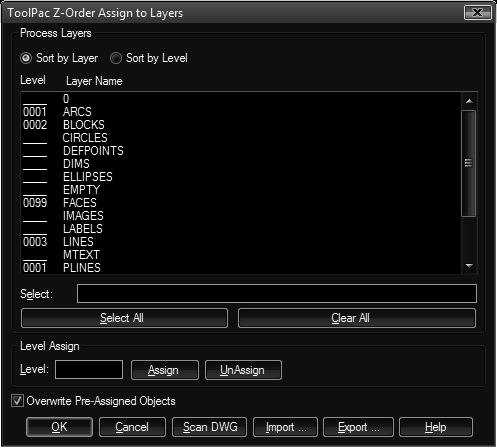
Procedure:
- Choose By Layer from the Z-Order section of the Object sub-menu.
- Highlight all layers that you wish to assign a single order number to. For example, all layers that should be in the front would be assigned level 1.
- Type in the level number in the edit field in the lower left corner.
- Choose the Assign button which makes the changes in the list. The number will be formatted with leading zeros to assure proper alignment. Repeat steps 3 and 4 until complete.
- Choose OK to begin the process of assigning the order information.
You can remove assignments from layers in a similar fashion. Simply select the layers on the list, then choose the UnAssign button.
If this tool is executed in AutoCAD R14 or higher, the assignments made are stored in the drawing. That means that the next time the drawing is opened, and you return to this dialog, the order assignments made to layers will return.
Note: This tool only assigns the ordering data to the objects, no changes will be made to the actual objects until the Z-Order Process is executed.
- List: You can obtain information about what level a particular object may be assigned to with this function. It reports the first five levels by name, and all far back levels by their level number.
- Remove: You can remove the designations stored on objects with this function. The information is stored as compact extended entity data and does not represent a significant increase in drawing size. However, if you are satisfied with the generation order of the objects in the drawing, you can strip off this information entirely before saving.