This dialog controls system settings. All settings are stored in the Windows registry.
Keyboard Command: WD2CADDE
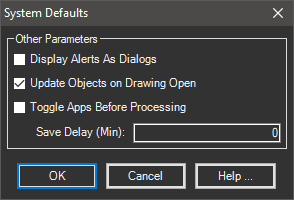
The sections of the dialog are explained below.
- Alerts Dialog: Turn on this toggle if you want Word2CAD to display a dialog when a message (such as a missing reference) needs to be relayed. If you are running scripts or other automation, turn the toggle off.
- Update on Open: Turn on this toggle to have Word2CAD check the documents when the drawing opens. After the drawing opens, Word2CAD looks at each document and compares the time it was created with the time the referenced document file was last saved. If the time difference is within the limits of the save delay (field below), it is skipped and this is echoed to the AutoCAD command prompt. This speeds up the opening process by not wasting time updating documents that are already up to date.
- Save Delay: This is the amount of time (in minutes) that should be accepted as the save delay. When Word2CAD creates a document in the drawing, it stores the creation time and the filename on the insert. It then creates a named range in Word.
Rather than saving your document in code (which you may not want), this tool expects you to save the document yourself after the document is created. Most people will do this within 1-2 minutes of completing the document. As such, the default delay is 5 minutes. This means if the document is saved within 5 minutes of document creation, it is assumed that no changes were made and the update should be skipped.
Opening the document several minutes (or hours or days) later will make for a large time difference and cause an update when the drawing opens.
Note: Failure to save the document after placing the document will prevent Word2CAD from being able to update it later.
 System Defaults
System Defaults