This dialog controls settings that can affect the appearance of your results. All settings on the right side of the dialog are stored in the style file.
Keyboard Command: WD2CADSTY
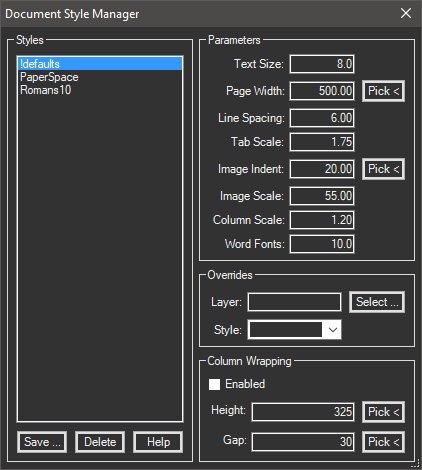
The sections of the dialog are explained below.
- Style List: This list displays all defined styles.
- Save: A dialog will appear asking for the style name, the default value shown will be the highlighted item from the list. Either choose OK to overwrite this or type in a new name.
Note: It is strongly recommended that a new name be used (especially when modifying the DotSoft-supplied examples). The reason for this is that the DotSoft-supplied files are subject to the Windows Add/Remove Programs functionality as part of the install/uninstall process!
- Delete: Deletes the currently highlighted style.
Notes:
- The default style (!defaults) cannot be deleted by the application.
- Styles are stored in the application folder. The files have an extension of WSS (Word2CAD Style Settings). In a workgroup situation, the administrator may wish to create styles for others to use. Making these files read only can prevent changes by users and enforce standards.
- Save: A dialog will appear asking for the style name, the default value shown will be the highlighted item from the list. Either choose OK to overwrite this or type in a new name.
- Parameters:
- Text Size: The exact (mtext object) size for the resulting text.
- Page Width: Enter or pick a distance to represent the width you want the column to be. This is actual drawing units.
- Line Spacing: This is the vertical space between each paragraph.
- Tab Scale: As different size font sizes are used, it may be necessary to adjust the tab sizes.
- Image Indent: Distance to indent inline images extracted from the document.
- Column Scale: Changes the CAD table column width, values greater than 1.0 widen to accommodate differences.
- Word Fonts: This is the average font size used in the Word document, usually 10.0, 12.0, etc.
- Overrides:
- Layer: This allows you to designate the layer that the results are inserted on. To predetermine the layer, enter it into the field. To use the current layer, leave the field blank.
- Style: Allows you to use AutoCAD text styles instead of the truetype fonts used in Word.
Notes:
- Make sure that the style remains available in the drawing when the document is updated.
- If a fixed height style is designated, the size value is overridden by the size associated with the style.
- Column Wrapping: This option allows you to specify the maximum distance to travel down before moving back to the top to continue with an adjacent column.
- Enabled: Turn on this toggle to enable the system and use column wrapping. Adjacent options will become enabled.
- Height: The maximum vertical distance the text travels before it wraps. Pick or enter the distance in actual drawing units.
- Gap: This is the (space) distance between each column in a multi-column result, in actual drawing units.
 Document Style Manager
Document Style Manager