You can change the appearance of a table in the drawing without recreating it (or opening the spreadsheet). After initializing the tool you will be prompted to pick an XL2CAD insert, then the following dialog appears.
Keyboard Command: XL2CADEP
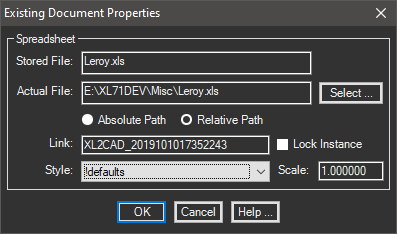
The sections of the dialog are explained below.
- Spreadsheet:
- File: In the event that the spreadsheet was moved, you can use this field and the adjacent button to designate the new drive, path, and/or file name.
- Path: You can use the radio buttons to switch between absolute and relative paths. Note that if there is no relative path, such as the drawing and spreadsheet being on different drives, no relative path can be derived.
- Link: In the unlikely event that the range was renamed by the user, enter the new name here.
- Lock: If this checkbox is on, the instance will not automatically update on subsequent drawing opening.
- Style: You can choose a different style. If changes were made to the existing style, the table will take on those appearances after being recreated.
- Scale: Enter the desired scale factor. See additional information in the table placement section.
Choose the button to make the changes and recreate the table, or to exit and abandon changes. If no major changes are made (such as only lock status changes) the table will not update.
 Changing Existing Table Properties
Changing Existing Table Properties