This tool is used to inspect details of inserted instances and manage references, etc.
Keyboard Command: XL2CADMG
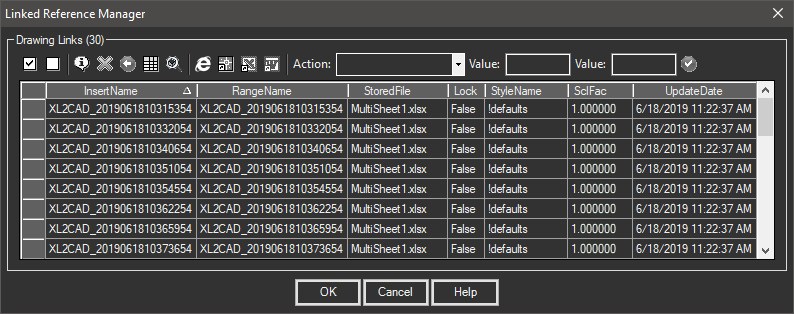
Change Spreadsheet Procedure:
- Select the rows to change using the selection area on the left (or use the select all button).
- Click the Action dropdown, choose "Change Spreadsheet".
- Optionally turn on the (Relative Path) toggle button.
- Click the select button to select the new spreadsheet file.
- Click the Go button button to assign the value to the rows.
- Click the button to make the changes to the inserts and have them update.
Notes:
- No changes are applied to the inserts until the button is clicked. So you may cancel at any time.
- The (R) Relative Path button must be set to the desired option before selecting the file.
- As you make changes to the data, the changed fields show with red text.
- The InsertName field cannot be changed with this tool. This is the CAD block name.
- The UpdateDate field cannot be changed and reflects the current spreadsheet file date, not the current date/time.
- Range names listed must also exist in the spreadsheet or they cannot be updated.
Details:
The buttons and sections of the dialog are explained below.
- Buttons:
- Select All: Selects all the rows in the grid below.
- Clear All: De-Selects all the rows in the grid below.
- Information: Displays additional information about the (single) selected record. This information is based on the date in the inserts and does not consider any changes made to the record.
- Delete: Deletes the selected tables. See next row for UnDelete.
- UnDelete: UnDeletes all records that may have been marked for deletion in this editing session.
- Launch: Opens Excel with the selected table loaded and ready to edit.
- Zoom: Fills the drawing viewport with the selected table.
- List: A grid list of the referenced tables in the drawing.
 Reference Manager Dialog
Reference Manager Dialog