This dialog controls system settings. All settings are stored in the Windows registry.
Keyboard Command: XL2CADDE
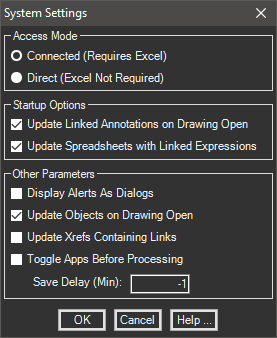
The sections of the dialog are explained below.
- Access Mode: XL2CAD is a dual mode application. It can work in a connected mode in which Microsoft Excel is required, or in a direct mode which does not require Excel.
Note: Direct mode requires spreadsheets to be in the OpenXML format established by Excel 2007 (available in Excel 2003 with an overlay from Microsoft).
- Alerts Dialog: Turn on this toggle if you want XL2CAD to display a dialog when messages (such as a missing reference) needs to be relayed. If you are running scripts or other automation turn the toggle off.
- Save Delay: This is the amount of time (in minutes) that should be accepted as the save delay. When XL2CAD creates a document in the drawing, it stores the creation time and the filename on the insert. It then creates a named range in Excel.
Rather than saving your document in code (which you may not want), this tool expects you to save the document yourself after the document is created. Most people will do this within 1-2 minutes of completing the document. As such the default delay is 5 minutes. This means if the document is saved within 5 minutes of document creation, it is assumed that no changes were made and the update should be skipped.
Opening the document several minutes (or hours or days) later will make for a large time difference and cause an update when the drawing opens.
Note: Failure to save the document after placing the document will prevent XL2CAD from being able to update it later.
- Toggle Apps: Some users have experienced problems where XL2CAD was not able to detect the running Excel. According to Microsoft Support, Excel has to lose focus before it registers itself for automation. This toggle causes all instances of Excel to be activated and finally deactivated which may help this problem.
- Update on Open: Turn on this toggle to have XL2CAD check the documents when the drawing opens. After the drawing opens, XL2CAD looks at each document and compares the time it was created with the time the referenced document file was last saved. If the time difference is within the limits of the save delay (field below), it is skipped and this is echoed to the AutoCAD command prompt. This speeds up the opening process by not wasting time updating documents that are already up to date.
- Update Xrefs: Turn on this toggle to have the application scan XREFs for tables that need updating. Note that the application uses a secondary session of AutoCAD to update these drawings and MDI must be enabled.
Unlike AutoCAD, XL2CAD will not attempt to hunt down the xref drawing. If the file does not reside in the stored path, it will not be updated.
 System Defaults
System Defaults