For XL2CAD to utilize Excel efficiently, it needs to be able to access its COM interface. Newer versions of Excel have a security setting that needs to be changed.
Office 2007 or Higher:
- Open the 2007 Microsoft Office system application.
- Click the Microsoft Office button, and then click Excel Options button at the bottom.
- Click the Trust Center tab, and then click Trust Center Settings button.
- Click the Macro Settings tab, click to select the Trust access to the VBA project object model checkbox, and then click OK.
- Click OK.
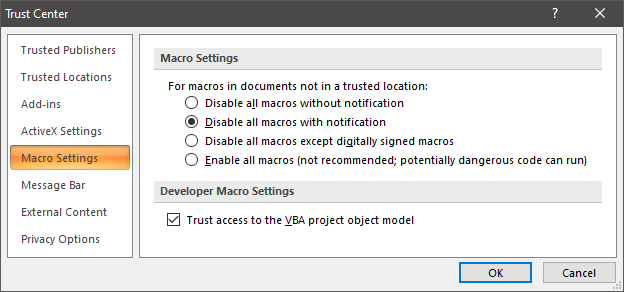
Office 2003 and Office XP:
- Open the Office 2003 or Office XP application.
- On the Tools menu, click Macro, and then click Security to open the Macro Security dialog box.
- On the Trusted Sources tab, click to select the Trust access to Visual Basic Project check box to turn on access.
- Click OK to apply the setting. You may need to restart the application for the code to run properly if you automate from a Component Object Model (COM) add-in or template.
Spreadsheets with Macros:
When you open a spreadsheet with Macros, Excel immediately locks down ALL MACROS until you 'Enable the content' of the spreadsheet you opened. The following panel will appear above your spreadsheet.

- Click the button.
- Set the radio button to Enable this content.
- Choose OK to close the dialog.
Important: This can also present a problem if XL2CAD needs to open the spreadsheet later for updating. A better approach would be to add your project paths to Excel's Trust Center so you don't see the alert above and updates are unaffected. Use this procedure to add paths to the Trust Center, additional information is available in Excel's help.
Office 2007:
- Open the 2007 Microsoft Office system application.
- Click the Microsoft Office button, and then click Excel Options button at the bottom.
- Click the Trust Center tab, and then click Trust Center Settings button.
- Click the Trusted Locations tab, click the Add new location button.
- Enter a path or choose the Browse button to select the highest location of your data folder.
- Turn on the Subfolders of this location are also trusted toggle.
- Click OK (three times).