A system of tools to link block attributes with data stored in databases or spreadsheets. Various tools exist, each described below.
Keyboard Command: BlkDatLnk
Warning: The software has the ability to make numerous irreversible changes to multiple datasources without prompting. As such, it is highly recommended that you experiment with a copy of drawings and data files before implementing on actual drawings/data.
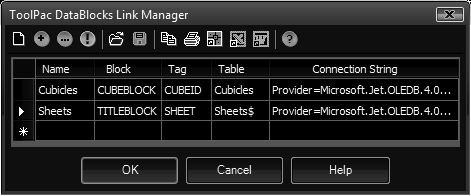
- Manager: Block data link manager for adding, editing and removing data block links.
Linking Existing File:
- Open the drawing to establish (or edit) the links in.
- Initiate the Link Manager dialog.
- Choose the button to select a data file.
- Optionally change the link name (first column).
- Select the Block cell for the record.
- Choose the button to select the block to use.
- Repeat at Step 5 for the Tag and Table cells.
Export & Link (Create) File:
- Open the drawing to establish (or edit) the links in.
- Initiate the Link Manager dialog.
- Specify the link name (first column).
- Select the Block cell for the record.
- Choose the button to select the block to use.
- Select the Tag cell for the record.
- Choose the button to select the tag to use.
- Specify a Table name to create.
- Choose the button to specify the file and complete the export.
- Update Blocks: Update linked block attributes from content stored in data sources.
- Update Source: Update data sources from content stored in linked block attributes.
Block data link manager for adding, editing and removing data block links.
Notes:
- Attribute Tag and Data Source column names cannot contain spaces!
- For data access purposes, sheet names in Excel spreadsheets must end in a $ dollar sign.
- There are toggles in the Reactors section of the Configuration dialog that allows data to be automatically updated on drawing open and/or save.
Additional:
- More connection strings for databases can be found at connectionstrings.com.
- AutoCAD 64-bit does not support the use of Microsoft Jet 4.0 OLE DB Provider.
 Block DataLinks
Block DataLinks